Starting a New Conversation
This page provides a field-by-field description of the conversation dialog. The same conversation dialog is used for all conversations, regardless of which conversation type is being created.
Once you create a conversation, any of your recipients can respond and add comments. As recipients begin to respond and interact, a conversation thread is created.
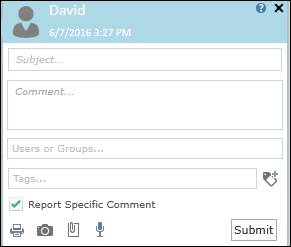
Subject
Type in the title of the conversation.
When the conversation is based on a cell annotation marker, a default subject is provided. You can edit or replace the default (if you wish).
Comment
Type in the comment you wish to relay to the recipients.
Users or Groups
Specify which users/groups which will be the recipients of your message. You can enter user names and group names in any order.
You can send to any users and/or user groups defined for your organization:
- Type in one or more user names. Or type in a few letters as a filter and then select a name from the list. For example, typing in "ab" might display a list containing Abbey, Abby, Abe and Abigail.
- Type in one or more group names. For example, if your organization has a user group named "Salesforce", you could type in the entire name. Or you could type in "Sa" to find the group quickly.
NOTE: If your organization uses "Pyramid" as your social network, then the groups/users are defined under "Roles" in the Pyramid Administrative Console. If your organization is using a different social network (such as Yammer), then the groups/users are taken from that network.
Tags 
Specify the search tags you wish to associate with the conversation.
You can select from existing tags or create your own tags. You can later search for particular tags to locate conversations that bear the tag. For example, you might use the tag "JAN16" to mark all conversations related to January 2016 sales. In general, tags should be as short and simple as possible for easy management.
Report Specific Comment
Check this box to indicate that the conversation will be associated locally with this report (or slide) only.
If you uncheck this box, the conversation (and the annotation marker on which the conversation is based) will be associated globally with the data model. The conversation will appear in any reports/slides based on that data model, regardless of whether the conversation was created before or after the given report/slide. For example, when creating a cell conversation with this box unchecked, the conversation will be associated with the particular cell within the data model.
Attach Print Output 
Create a print file (*.xps) and attach it to the conversation. The print file contains the entire graphic content of the current report (or slide).
Attach Snapshot 
Create a snapshot (*.png) and attach it to the conversation. The snapshot contains the graphic content of the current grid.
Attach File 
Attach any desired file to the conversation.
Attach Audio File 
Record an audio message (*.wav) and attach to the conversation.
- Click orange button to begin recording.

- Click blue button to stop recording.

- Digital timer shows audio length in seconds.

Submit
Submit the conversation. After submission, you can view the conversation in the All Conversation panel.
Home |
Table of Contents |
Index |
User Community
Pyramid Analytics © 2011-2022

